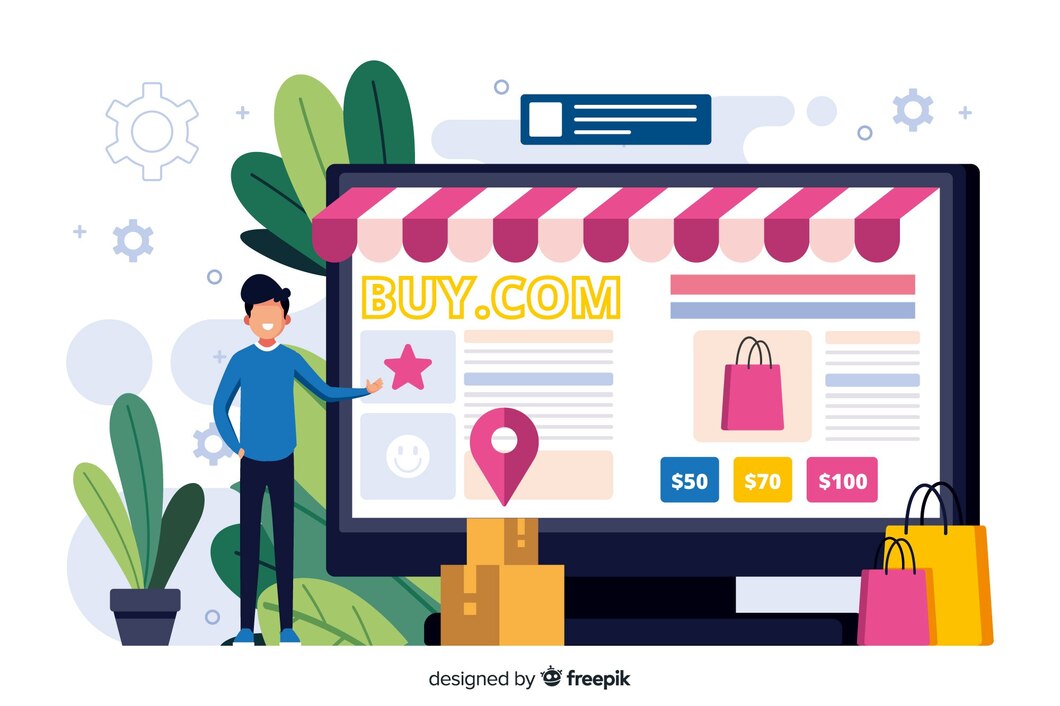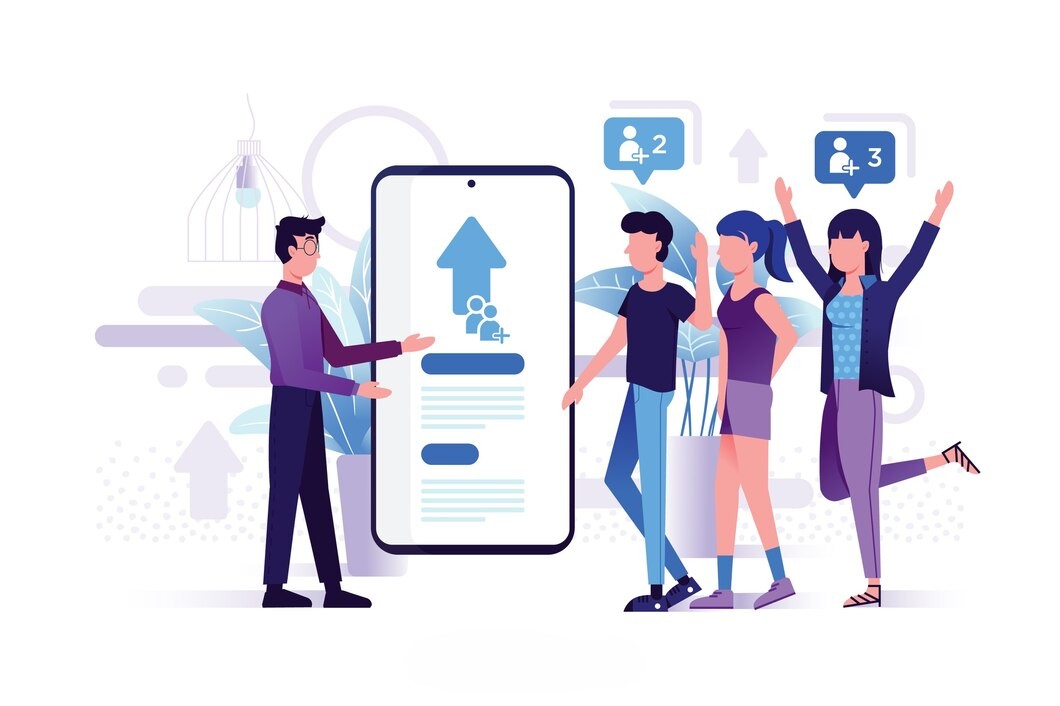
Are you looking for a way to increase downloads of your mobile application? Does your mobile application is not performing well? If you facing such challenges with your mobile apps, this Facebook app install ads guide is for you.
The popularity and love for mobile apps have grown to such an extent that now there’s too many of them. Both the Play Store and the iOS App Store are crowded and it is getting harder for developers to stand apart from the crowd. Facebook App Install Ads come as the next best solution. The unending opportunities in the app industry have made social platforms like Facebook, Google and Twitter to step forward and have a share of the pie. However, earning the dollars requires gaining the trust of the developers. Facebook, especially, has the advantage of personalized discovery. Further, it had the attention of the developers and deep ad targeting. Facebook app install ads was launched in August 2012 and by the October that year, it started showing up. Over the years, Facebook app install ads have grown by as much as 346%. The global click through rates for Facebook app install ads have been a surprising 0.6%.
The best thing about Facebook has been its 900+ million userbase where App Installs are simple ads that takes the user to the Google Play Store or App Store app page. Similar to sponsored stories, these app install ads are shown in the user’s timeline, offering a direct invite for installation. Added to the app advertisement, these ads also contain helpful social info like the rating of the app and the number of friends who are using/installed the app. Highly targeted, these ads increase the chances of businesses connecting with potential customers. For example, if Facebook users who are photographers will receive app install ads like MakeMyTrip, Goibibo, etc.
While the success rate with Facebook app install ads is huge, businesses must understand what they actually need from a campaign. Compared to app stores, Facebook offers a better reach, lower per install costs and maximized installs. Most advertisers and developers also do effective App Store Optimization for mobile apps to boost downloads and that’s not a bad technique either. Here’s how businesses can look to set up their app installs ads in Facebook:
#1 Setting up a Facebook account
It goes unsaid that the first thing to have before using Facebook app installs is a Facebook account. Setting up a Facebook account for your business is very easy and Facebook just ask for few necessary details to help you out. Further, creating a business account in Facebook is completely free. Most businesses would already have this in place.
The next thing to do is navigating to the Ad Manager and fills up the necessary information for the ad account.
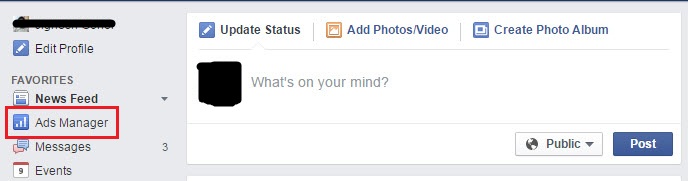
#2 Creating a Facebook App
To be able to start an advertisement, businesses will first need to create and register the required app to Facebook App. Facebook wants you to add SDK to gauge the performance of the app. You can go to the Developer Account and add the APP.
Once you click on Add the app, it will ask you to enter your app name and contact email ID.
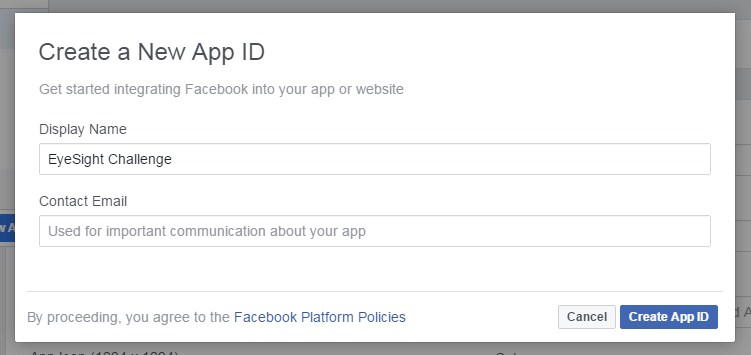
After creating new app ID you need to add app URL. It will be your app’s Playstore or Appstore link.
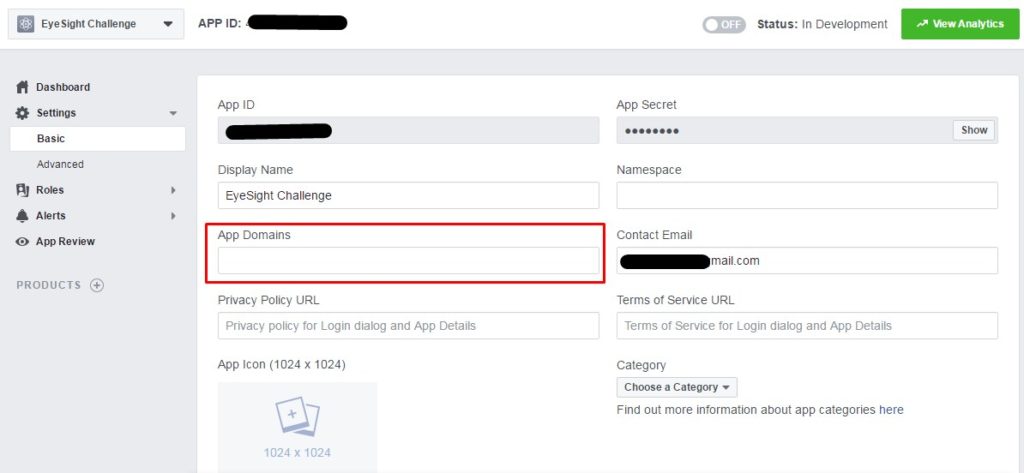
Next step after basic setting is to connect Ad account to your Facebook application. To Add Facebook Ad account ID go to Setting > Advanced. You can find Ad account ID from Facebook Ads Manager.
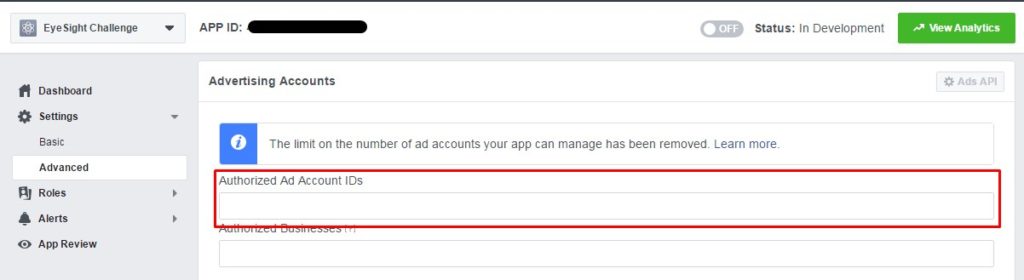
Next step is to add SDK. It is different for Android and iOS apps. Let’s look at an example of creating APP and installing SDK for an iOS app. It is necessary that the developer itself needs to complete the iOS SDK process. If you are not developer yourself then I recommend you to send below details to your developer for further process.
- Download and install SDK to your XCode project
- Configure the info.plist file
- Add the Bundle Identifier of the application (Developer already knows this)
- Add all the required code to your project and make it live
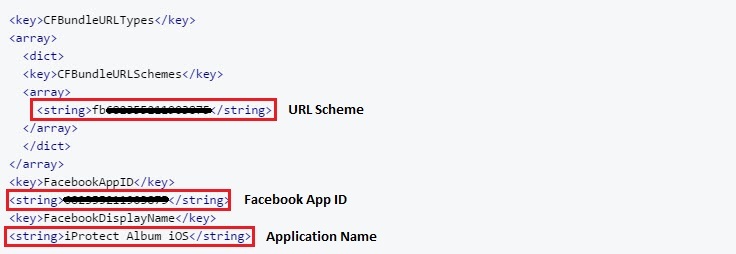
You can also provide Facebook developers account access or complete screenshot of guide to developer (It will be good idea).
At the bottom of the page you require to enter bundle identifier of the iOS application. This will be the name which you used in Xcode that might be in this format – com.iphoneadd.iprotectalbum
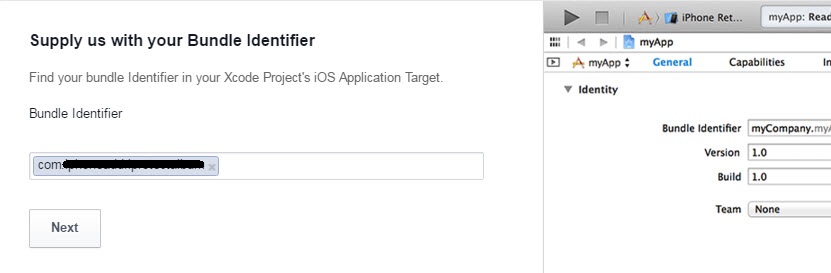
Process of installing SDK is different for both Android and iOS apps. Developers will subsequently have to provide Facebook with the package name of the app, the hash key (self generated) and the activity name for Android Apps. Given these, the steps involved in setting up SDK are thoroughly guided.
After completing the process of SDK, add the app events to your application. It is necessary to add app event. If you are not adding app event to your application before starting campaign there will be a error message “This app isn’t linked to your ad account” while setting up campaign.
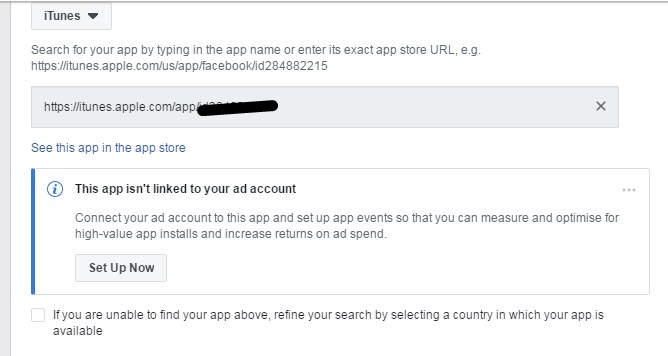
When you Click “Set Up Now” button, a setup guide will be open. Then choose your application to go next step of choosing event.
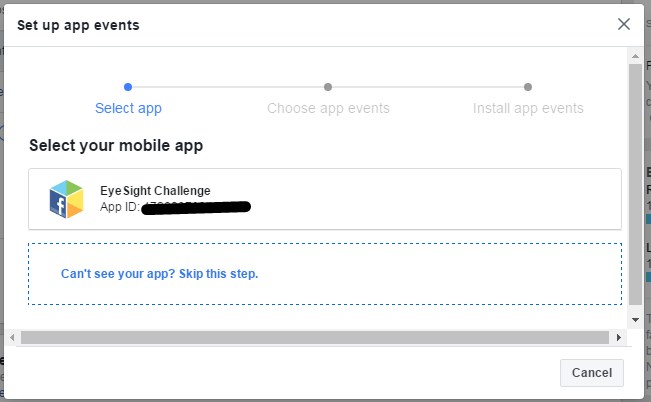
After selecting application choose the app category from the list.
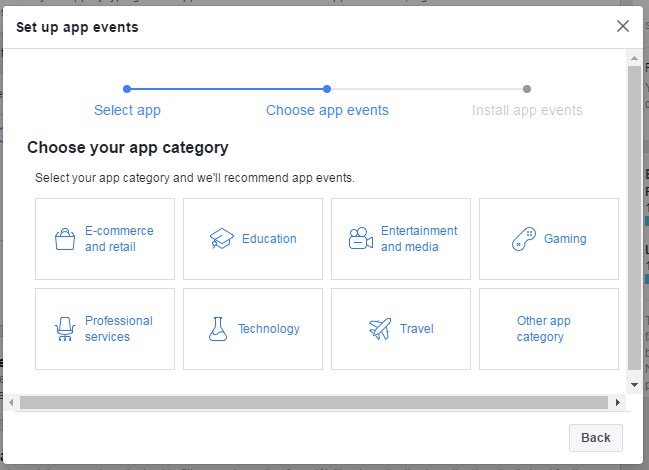
Once you will select category of your app you will see app event list. Choose the events you need to track then click on continue.
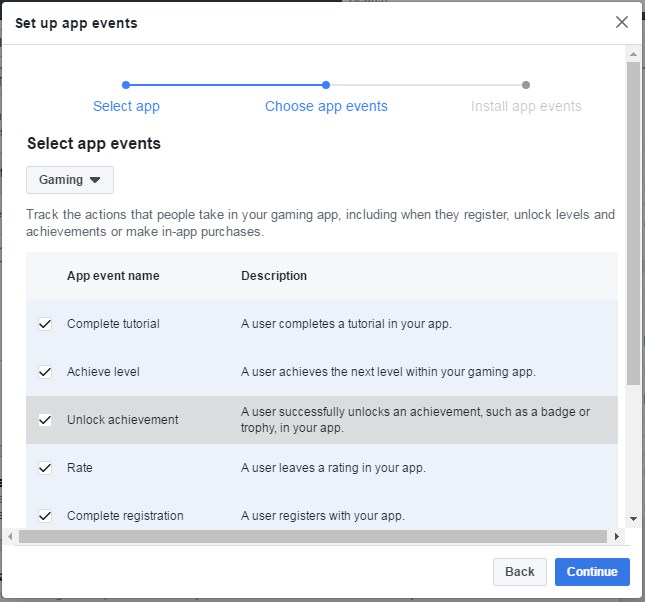
Choose the important events you want to track and click on continue to get installation instruction via email.
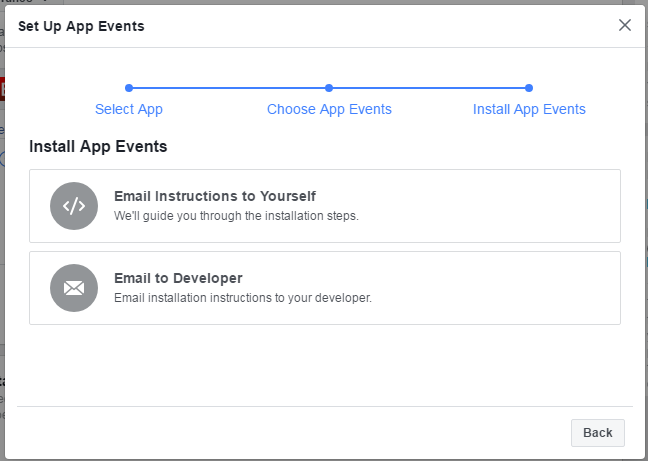
You can verify your app after installing SDK and app events. Use this tool to verify App Ads Setup.
#3 Creating Facebook App Install Ads
After installing SDK and app events, you are all set to create the ad. You will need to navigate to the My Apps section and fill all necessary information. If any information is missing in it then Facebook will let you know.
I have tried and tested Facebook App Install ads for one of our Android App EyeSight Challenge – Puzzle game. Here I am going to explain how I created my first app install ad. In next step create your ads from ads manager account. Choose your objective as App Installs and enter the campaign name.

In the next step you need to create new ad set. Enter ad set name and right after it choose the application platform from the drop down. Then enter your application name or exact URL of Playstore/Appstore.
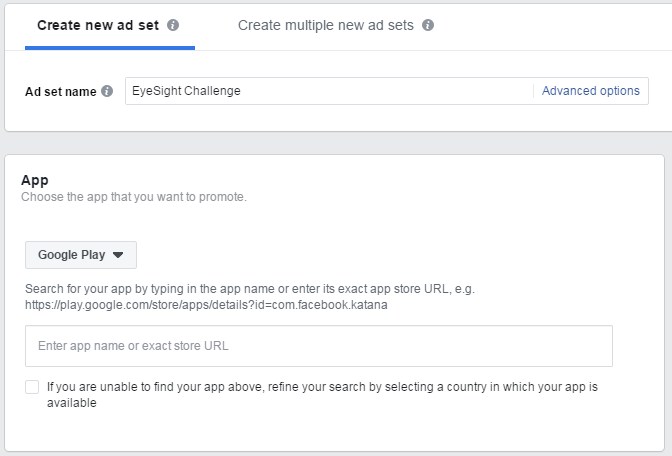
You will now move ahead to create your Ad Set where you required to add the demographics, users, budget and the interest in Ad settings. I recommend you to add meaningful name for the Ad Set because it gives you better idea to analyze Ad Sets in the future. If you are creating multiple Ad Sets with different targeting then set name as “App Name + Region + Gender + Age Group”.
Here you need to define:
- Platform – Select mobile device you want to target ads.
- Operating System – Choose the min and max versions of OS to target ads.
- Devices – Choose devices (Smartphones, Tablets)
- Locations – Enter one or country, regions, or cities to target ads
- Age – Select min – max age where you find your ads would be most relevant
- Gender – You can also target specific gender audience
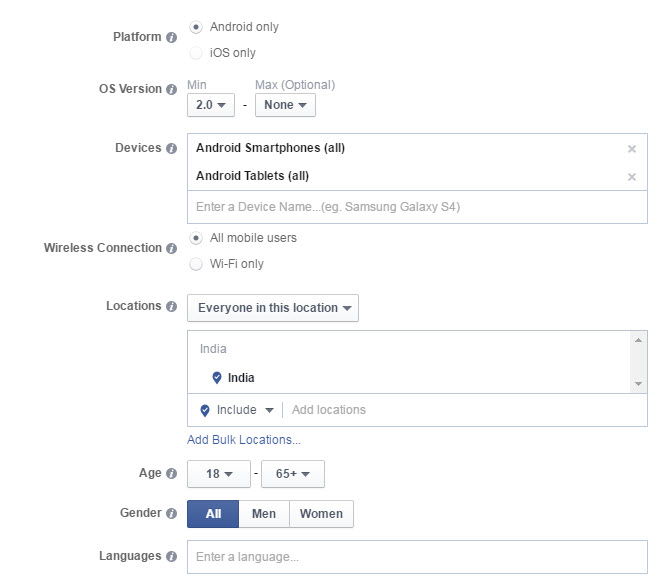
To set up the target audience, you will have to define the:
- Targeted interests (photography, travel,, etc)
- Connections
- Behavior
Now, while selecting the targeting audience, try to be specific. If you are trying to optimize a travel app, go for audience group who are in related groups and users who have constant check-ins. Don’t define too large an audience group as you will only speak with the general public. Once you define your interest then you can see the estimated daily reach audience number at the right side of the window.
You can also exclude those audience who already installed your app by selecting advanced combinations > exclude people who are connected to (Enter App Id) in connection section.
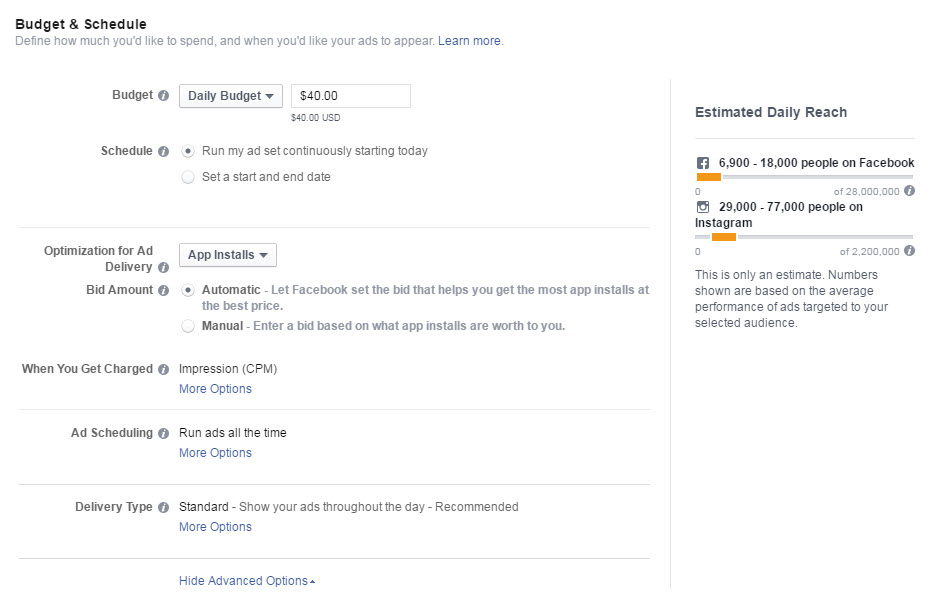
Now for the budget section, you will need to define the:
- Budgets
- Optimize for Ad Delivery (App Installs & Link Clicks)
- Ad scheduling
Next is the ad placement column, where you will have to define the places where you ads will be features. Option will include:
- Mobile News Feed
- Instagram (Integrate Instagram account with Facebook ad to show ads on the platform)
- Audience network
For businesses with a considerable budget, the best strategy would be to go for multiple ads and ad sets to target your audience group according to their age group, gender, banner ads and video ads. This process will also let you know the type of ads working best in your behalf. This process can also be better guided, if your business already uses tools like Google Analytics, such that you already know where your target audience lies.
#4 Setting up the ad
Adding an image for your ad is important. However, Facebook also allows you to create a video ad. However, be sure to check the image and video uploading guidelines like size restrictions, etc. The recommended image ad size would be 1200 x 628 pixels. Other important things to ensure when creating an image ad are:
- No more than 20% of text should appear in the image. Check this tool.
- Your account must be an admin of a minimum of one page
While creating the Ad you required to add Headline, Text and Image for the ad which must look catchy and attractive to gain CTR.
Here is the preview of Facebook Ad.
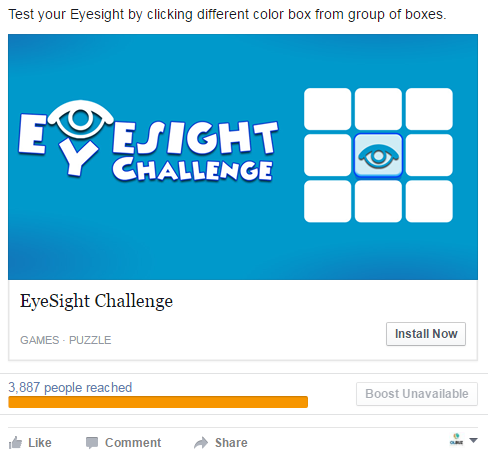
Now your Facebook ad has been created and now waits for some good dessert.
#5 Measuring the performance
After you have put up your app install ad successfully on Facebook, it is advisable to keep track of its performance. You can use Facebook Analytics for this purpose. Facebook Analytics would show which category of ads are performing better.
#6 Optimizing the ad
Identify which ads are performing better in power editor whether it may be high CTR, low mobile app installation cost or high installs. List out those ads and modify its budget or add some extra interests in it. Take short steps to improve your ads and do monitoring them continuously. You can also reach below types of people by setting custom audience.
- Recently opened your app
- Recently completed a purchase
- Completed large purchase
- Achieved a certain level in game
Note – Currently Facebook don’t provide Remarketing feature for mobile app installs campaign. It means you cannot target those audiences who clicked your ad, visited app store but didn’t install the app. We have contacted the Facebook team regarding Remarketing feature and provided this suggestion to the team.
You can also set up the custom audience for your mobile app install campaign.
#7 Analyzing your app install ad campaign
Lastly, it goes without saying that you would be increasing your budgets in categories (places, gender, age group, etc) where your ad is performing better.
Facebook App Install Ad Case Study
As i told you earlier i have personally set up the ads for one of my app (FREE) and it works quite amazing. Check out below case study for the same.
Here is how my Ad displayed in mobile device to the users. Absolutely catchy isn’t it?
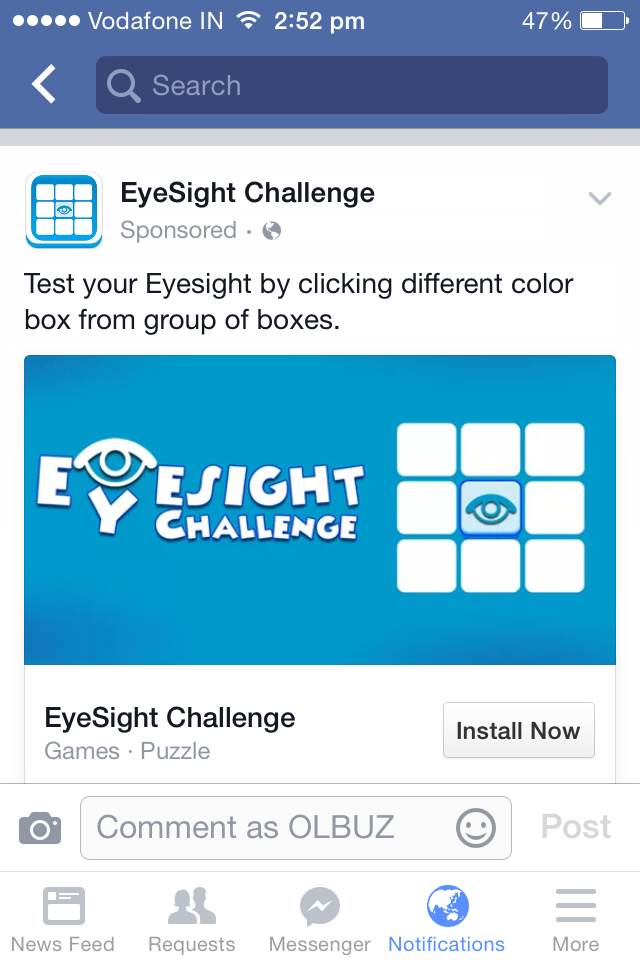
I have set up the campaign for $10 budget for 2 days and got whopping 41 app installs via App Install Ads.

As this app seems to more fit for youngsters so for this campaign i targeted USA audience with Age Group of 15 – 30. My ad reached almost 4000 people and got 1.76% CTR which is commendable for App Install campaign. The most important thing for this campaign is cost per installation. Often advertisers set their cost per installation target while setting up the campaign and they must do that.
In this case i got $0.30 cost per installation for Facebook mobile app install campaign which i considered as a remarkable number. But remember here i have sets the ad for FREE application and it might be difference if you promote paid ads.
Facebook has easily become the new app economy in the industry. Developers are running into creating their own app install ads campaigns and it wouldn’t be long before this platform too becomes crowded. However, Facebook will always have the advantage of providing a highly targeted audience and users who exactly match your profile.
If you want to promote your application via App Store Optimization or Mobile App Install Ads or any helps in marketing activity. Contact us now to discuss your requirement.
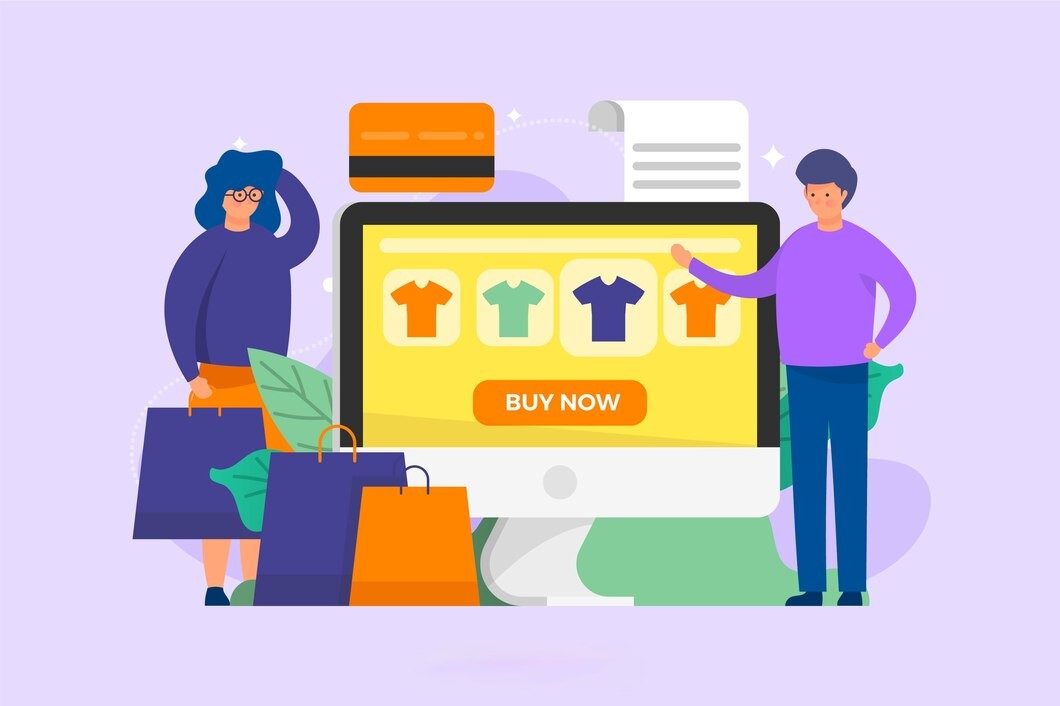
Contact Form Popup
Boost Your Business Now
This will close in 0 seconds
apply now popup
Apply Now
This will close in 0 seconds
Get free audit popup
Get Free Google Ads Account Audit Worth $999
This will close in 0 seconds